
Welcome to the GoBase.org online replayer documentation pages. The sections below will describe the features of the program so you will be able to get the best of the service provided. Also included are tips and suggestions how to use the replayer to become a stronger player.
The board
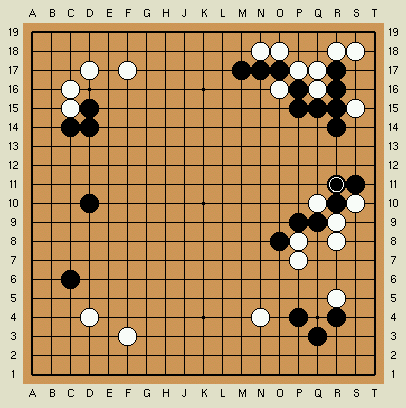
Of course the most important part of the replayer is the
board displaying the moves. As you can see the last move
played is indicated. The coordinates around the board are
optional (see controls below).
You can guess the next move by clicking anywhere on the
board. The feedback bar (see navigation below)
will indicate how well your suggestion was. If your suggestion
was correct the move will be played and the game will proceed.
If you want to go back to a certain move click on it.
For example, clicking on the black r16 stone would go back to
move 1 since that was the first move played in the game displayed.
The navigation bar

The navigation buttons are divided into two logical groups:
The buttons controling variations and the button controling
the moves. The forward and backward buttons move one move
forward and one move back. But to prevent RSI you can also
use the keyboard ('j' and 'k') provided the moves field
(see controls below) has the focus.
The page forward and page backward buttons move 20%
forward/backward. The keyboard shortcut is <tab>.
The begin/end buttons move to the beginning resp. end of the game.
Keyboard shortcut is '^' and '$'.
The controls
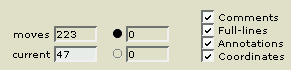
The two fields on the left indicate the total number of moves
versus the current move.
The next two fields indicate the number of stones captured so far.
The radio buttons on the right can be used to turn on/off certain
features of the replayer.
First of all you can turn off comments (while studying a game
for example).
Next, you can turn off the greedy way the replayer usually
displayes analysis.
Next, you can turn off annotations on the board such as stone
and board markers. Again, this might be useful while studying.
Finally, you can turn on/off the coordinates around the board.
Sometimes the comments refer to certain points using their
coordinates. In that case turn them on.
The game information
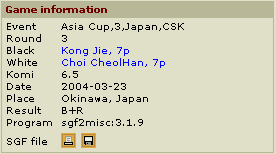
On the right of the board all relevant game information is
displayed. The name of the players link to the biographies
of these players and will open in a seperate (but always
the same) window.
The two icons link to game related facilities. The left icon
enables you to print the game. Pressing the right icon will
download the SGF game record of the game. You need a GoBase.org
account to be authorized to download SGF files.
Comments

If a move is annotated these comments will be displayed in
the comments box. The "show tip" feature will display a tip
on usage of the replayer in the comments box. All tips can
thus be displayed.
Tips
Below are the tips as also available from the replayer.
- Guess the next move by clicking on the board. When it's correct the game will proceed, otherwise the program will try to help you by giving feedback about your proposal.
- You can jump to a certain position by entering the move number in the box above the board labeled "Current".
- You can go back to a move by clicking on the stone which was played in that position.
- When the text cursor is in the "Current" move field you can also navigate through the game using the "j" (next move) and "k" (previous move) keys.
- Navigate through the game using the icons below the board. The << and >> buttons go 20% forward or backward in the game.
- The prisoners are displayed at the right hand side above the board.
- Leave the replay window open. Each game you select for replay will be displayed in the same window.
- The SGF file of the game is downloadable by clicking the small icon in the game information box.
- The four buttons on the left hand side below the board navigate through variations. You can go to the previous and next variation and up or all up.
- Game comments and board annotations such as marks or letters on the board are supported by the current version.
- If you don't like to see the game annotations you can turn them off using the buttons above the board.
- Variations are normally automatically shown till the very end. If you prefer to replay them move by move you can turn off the full-line option above the board.
